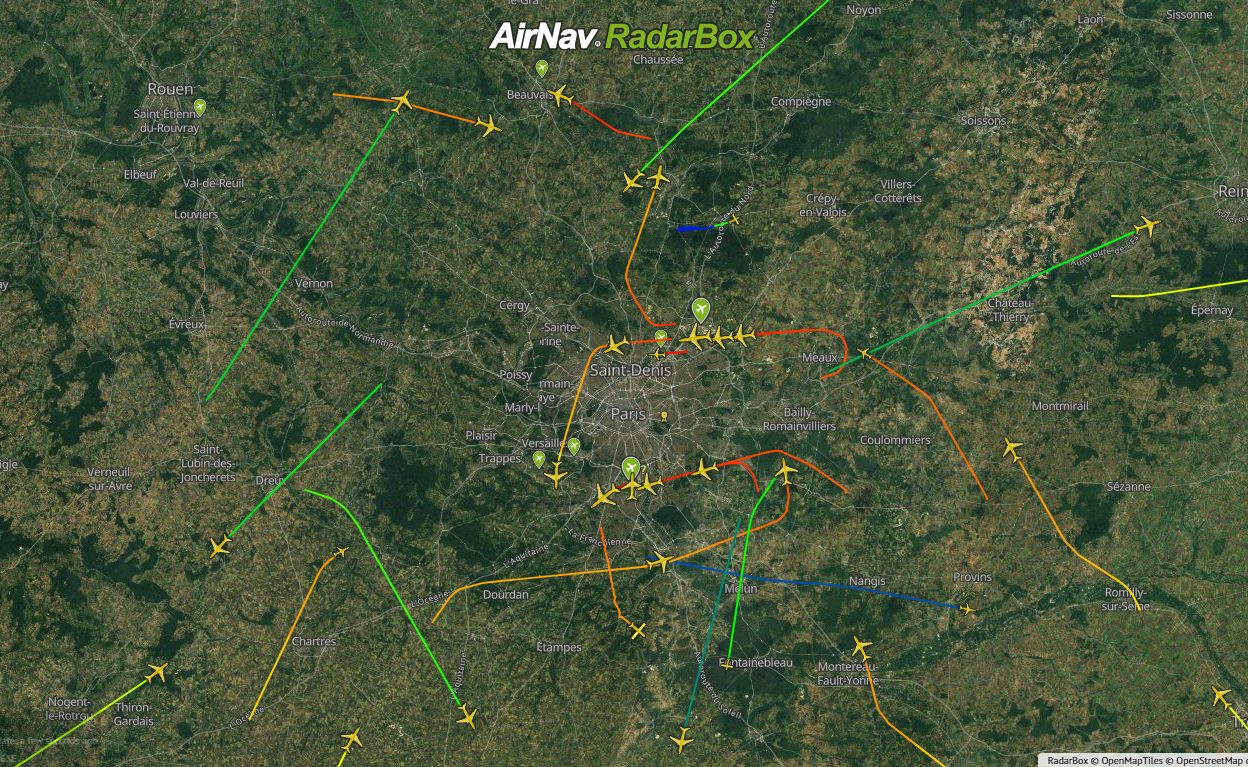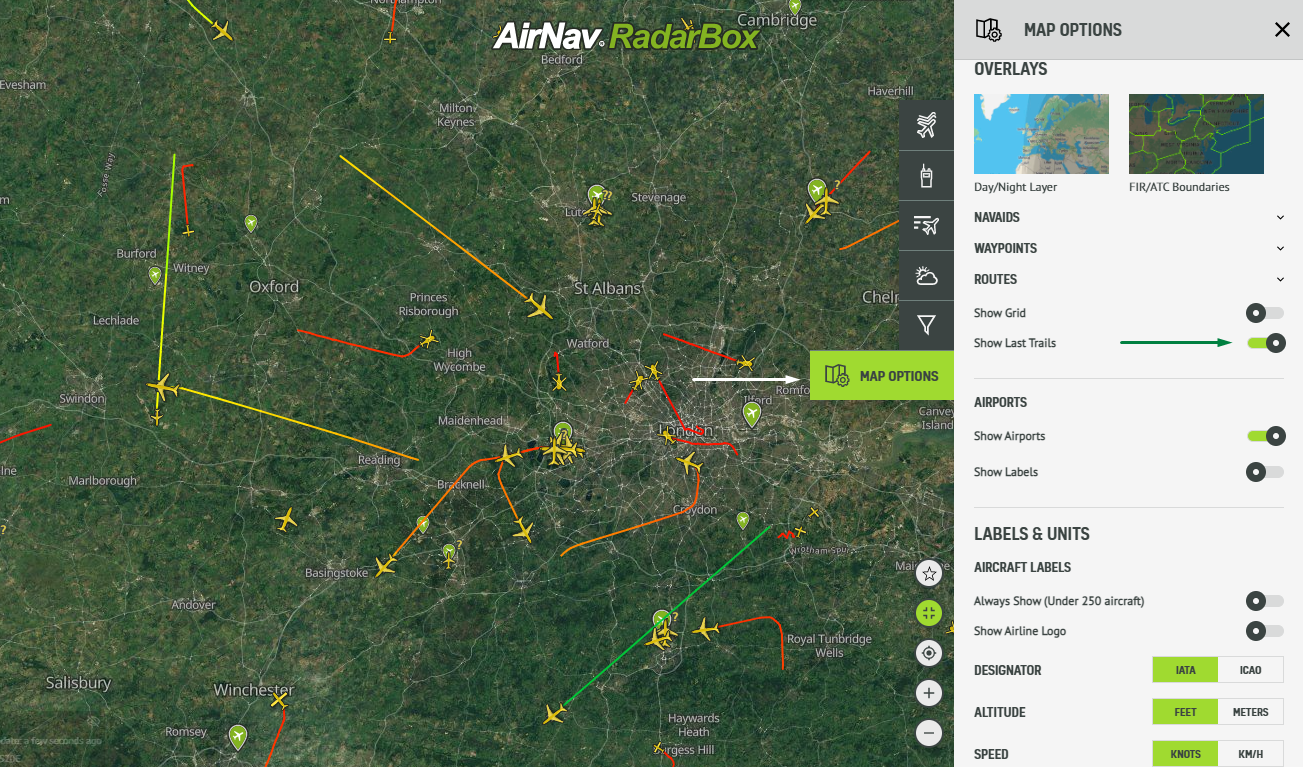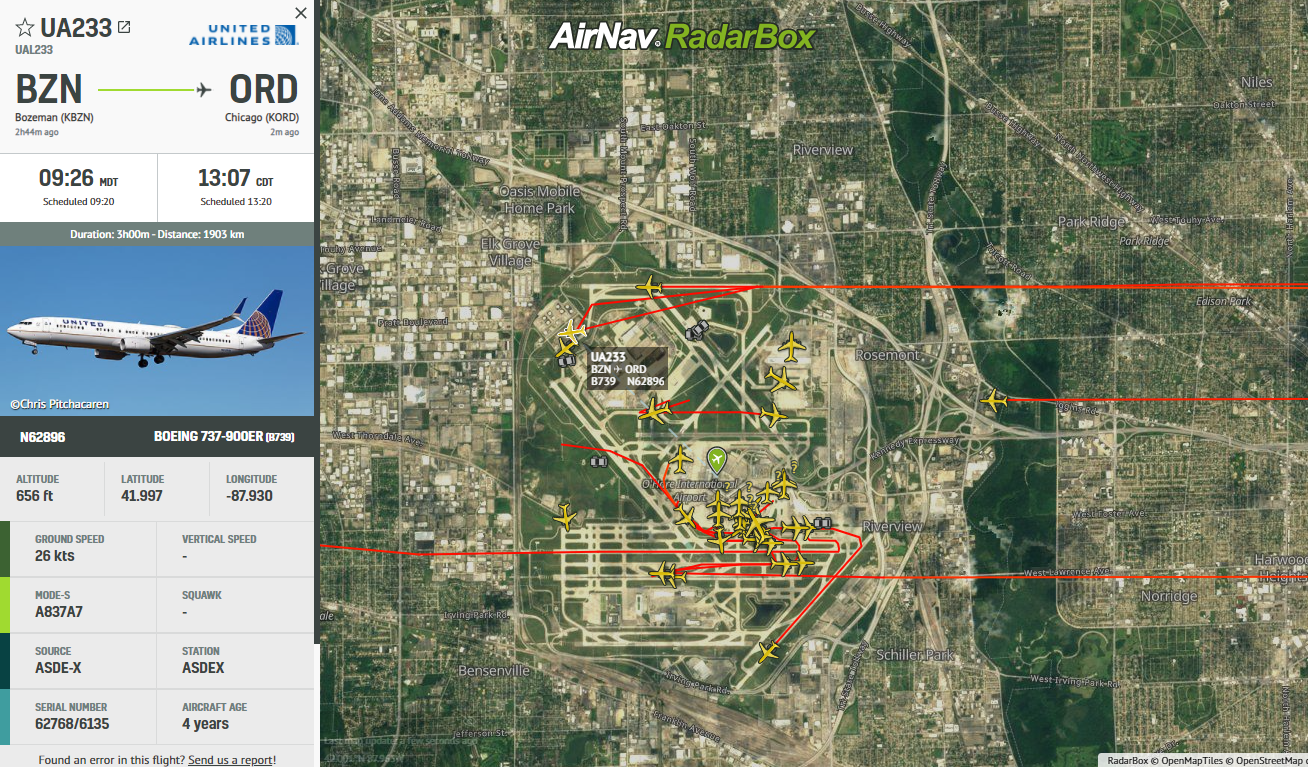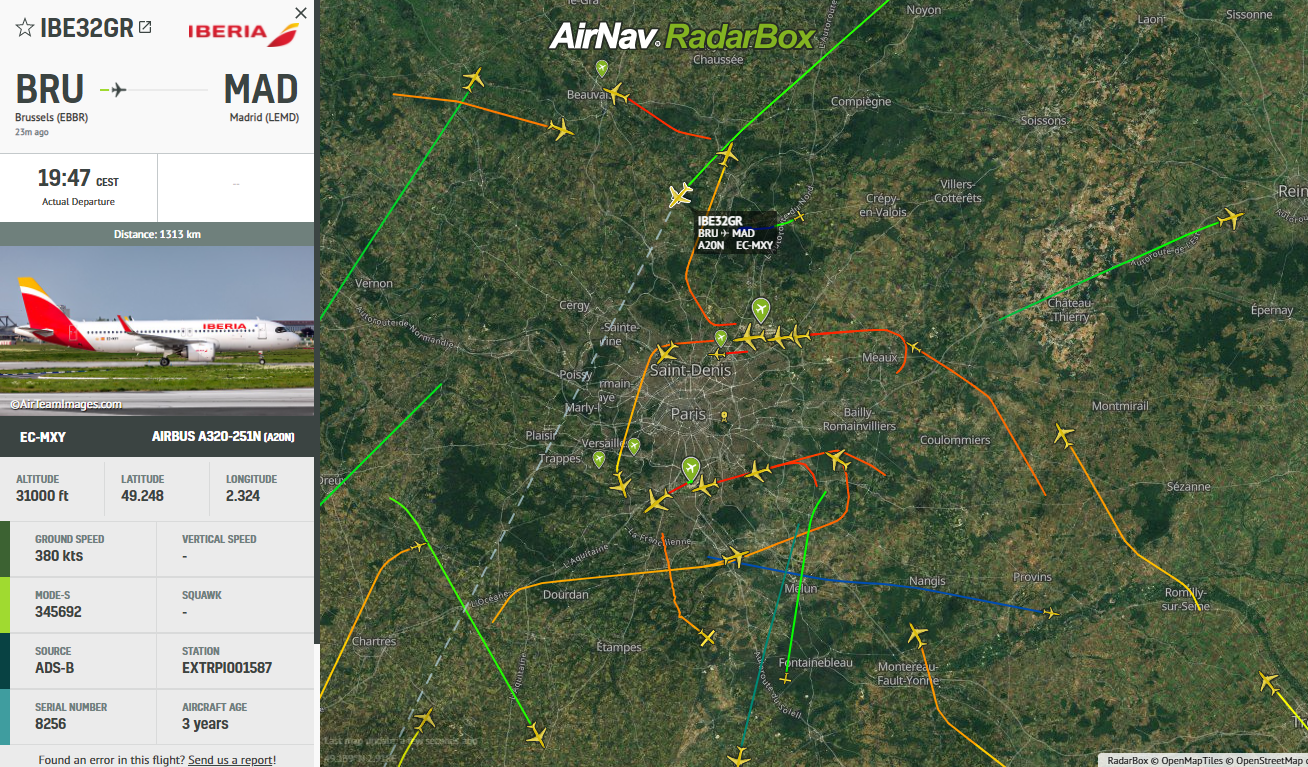AirNav RadarBox has revealed a new update on the RadarBox.com map. The newest feature, called "Last Trails," displays the flight trails over the last five minutes at a specific location or airport.
The feature is available when less than 20 aircraft are visible, as shown above at Paris Charles De Gaulle and the following screenshots below.
How to activate Last Trails on RadarBox.com
To use Last Trails, simply navigate to the left side of the RadarBox.com page, select the sixth and last item, "Map Options," and double-click it. After opening the tab, scroll down until you find the "Show last trails" option and click once on it.
If you wish to disable the Last Trails function, just follow the same procedure.
Last Trails is capable of displaying all aircraft within a visible area, even when a specific flight is selected to track. Aircraft can be seen following arrival and departure routes from airports, as well as those flying high above at 35,000 feet or more.
It's an interesting new feature that can help identify multiple aircraft around a given area. However, it's worth bearing in mind that the feature only works when 20 or fewer flights are in the visible area.
If you have any questions or feedback on this feature or anything else related to RadarBox, their team is on hand to help. Send them a tweet using the hashtag #RadarBox or send an email to: support@radarbox24.com.
To receive some of these benefits, why not consider subscribing to RadarBox?
Editorial notice: This article was brought to you by our flight tracking partner, RadarBox.com.